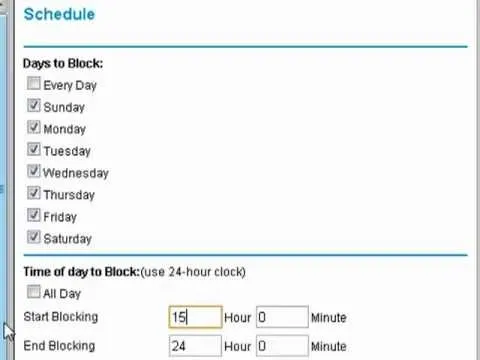
In this video tutorial, you'll learn how to configure scheduled blocking on your router. It's easy! So easy, in fact, that this home-computing how-to from the folks at Butterscotch can present a compl ...
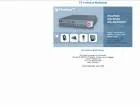
Learn how to configure the features in F5's FirePass v7 SSL VPN Endpoint Security. Peter Silva shows some of the new Endpoint Security features in the recent FirePass v7 release. Watch how to create p ...
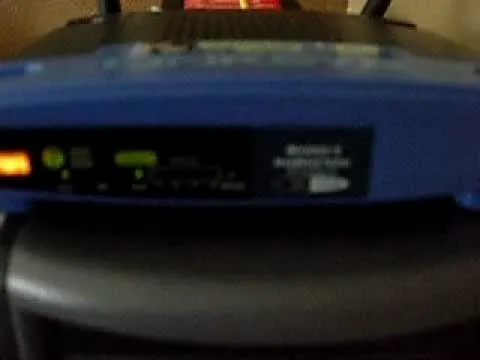
In this tutorial, we learn how to set up a Wi-Fi network with a Linksys router. First, go to your cable modem and remove the yellow Ethernet cable. After this, plug the Ethernet cable into the very fi ...
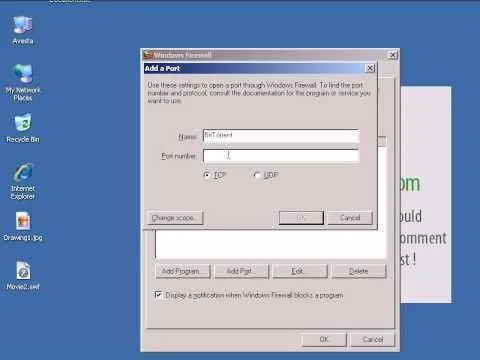
In this video tutorial, viewers learn how to open ports in Windows firewall. Begin by clicking on the Start menu, go to Control Panel and select Windows Firewall. In the Windows Firewall window, click ...
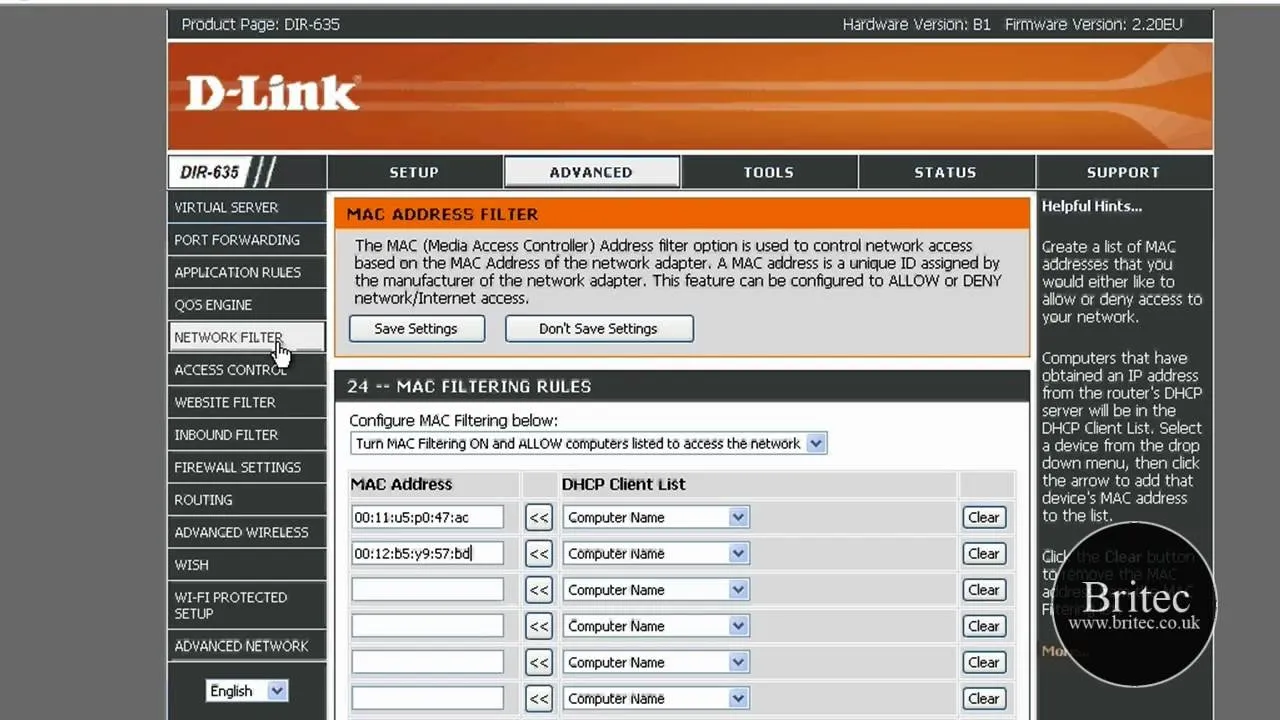
In this tutorial, we learn how to detect all computers connected to your Wi-Fi network. To begin, go to the website, http://msdn.microsoft.com/en-gb/netframework/aa569263.aspx. Once you are on this si ...
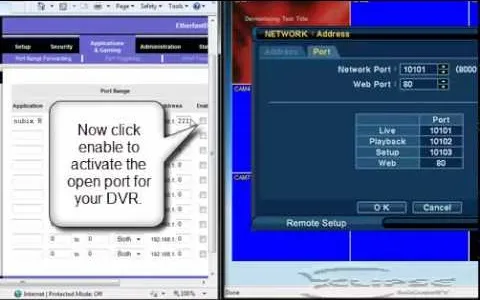
In this tutorial, we learn how to open ports on a Linksys router for your DVR. First, make sure your internet is connected and your DVR is connected to Linksys. Next, log into your Linksys router onli ...
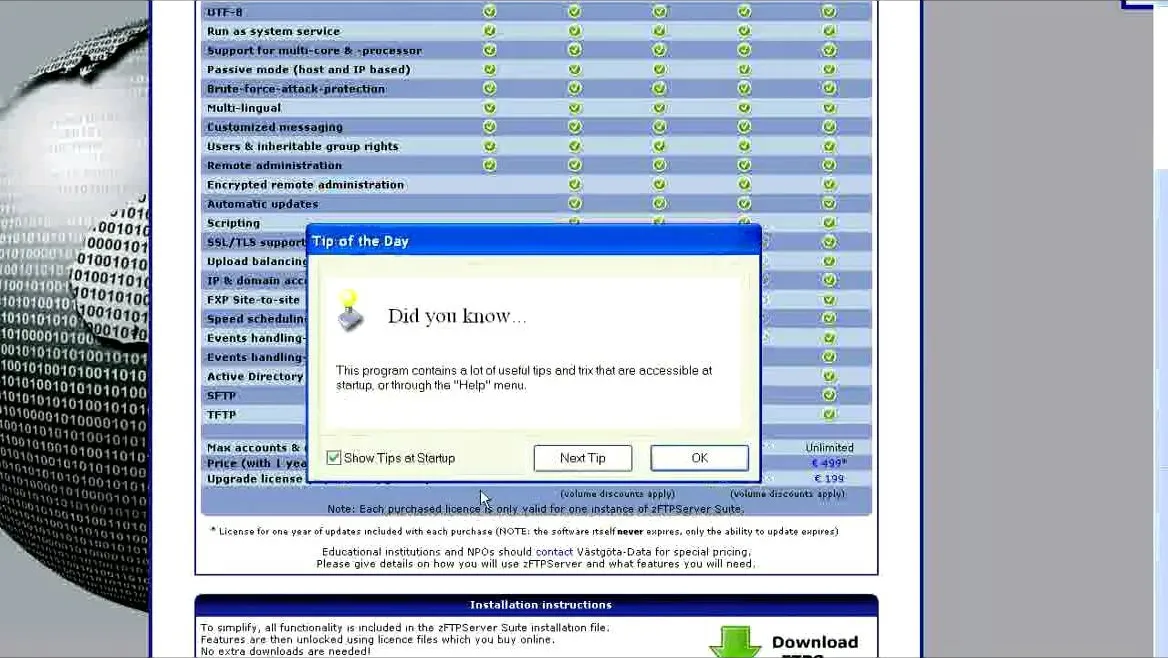
In this tutorial, we learn how to install an FTP server on any Windows computer. First, go to the website zftp server. Now, download this and install it on your computer, downloading the free version. ...
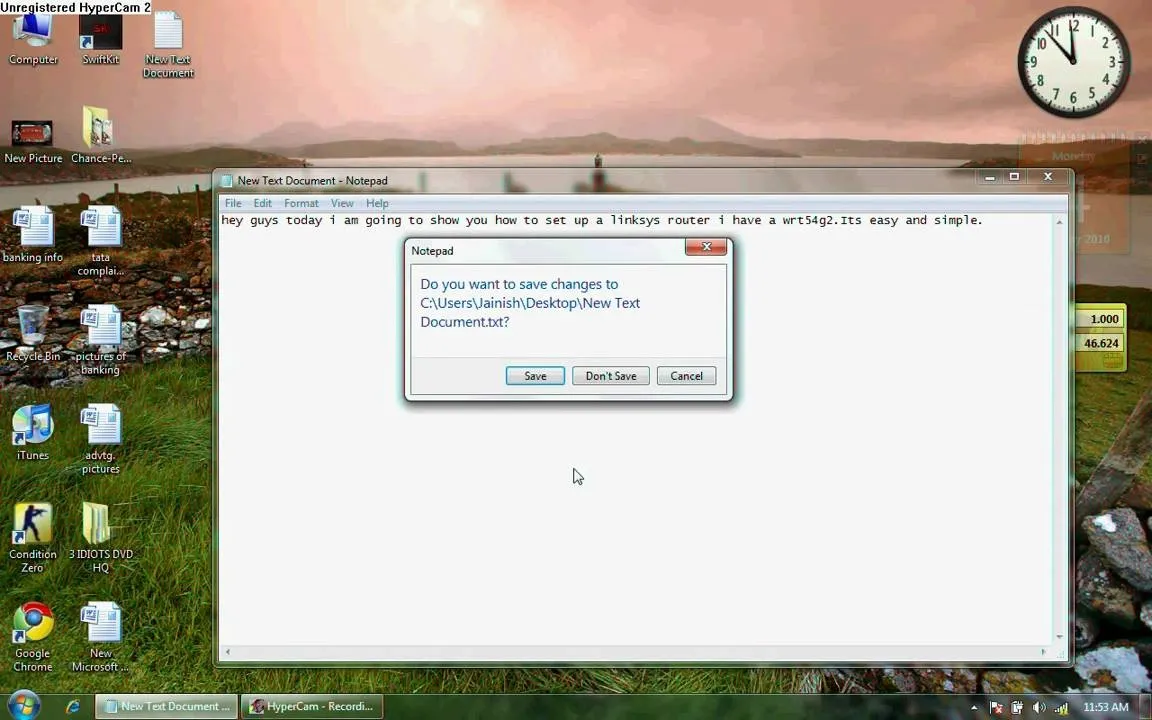
This video tutorial is in the Computers & Programming category which will show you how to set up a Linksys WR54g or WRT54g2 wireless router. First you connect to your Linksys router. Then go to http:/ ...

This tutorial shows us how to change the default password on a d-link router. First, go to your web browser and type in "http://192.168.0.1". A pop up box will now appear, in the user name section wri ...

